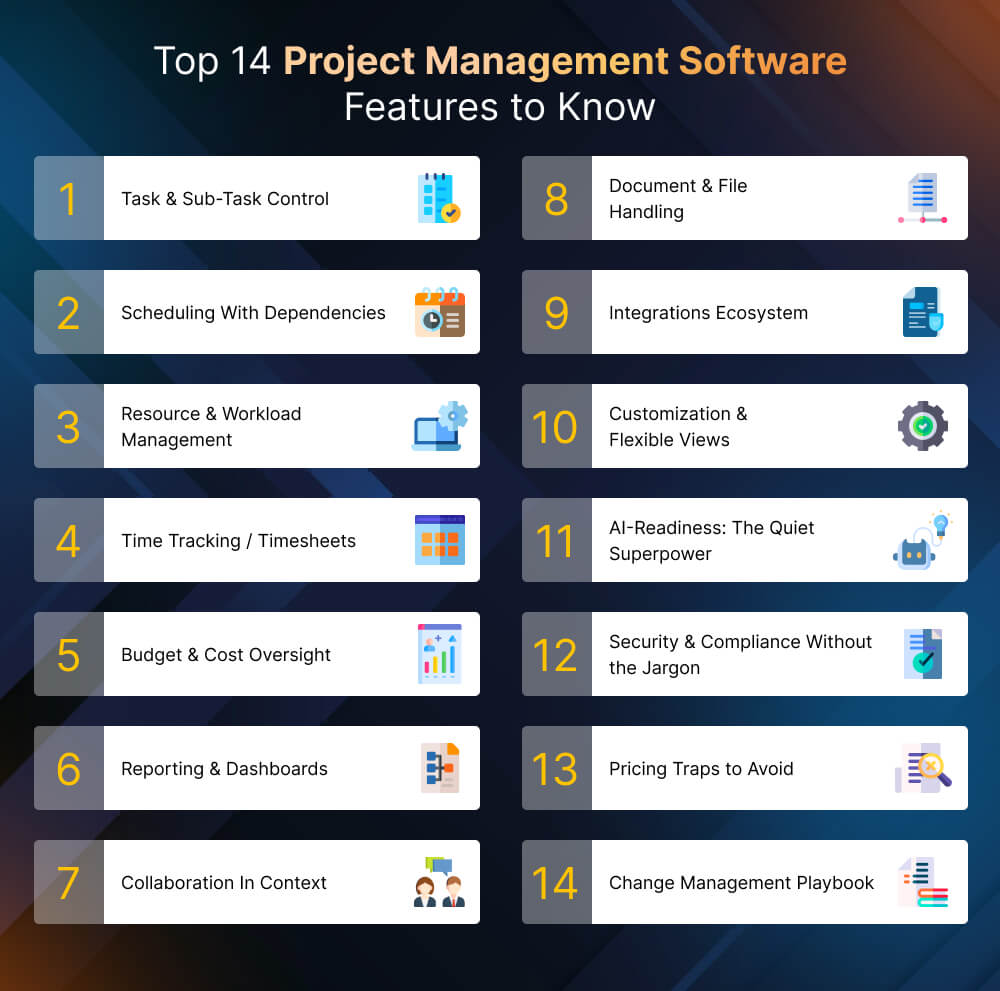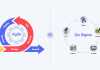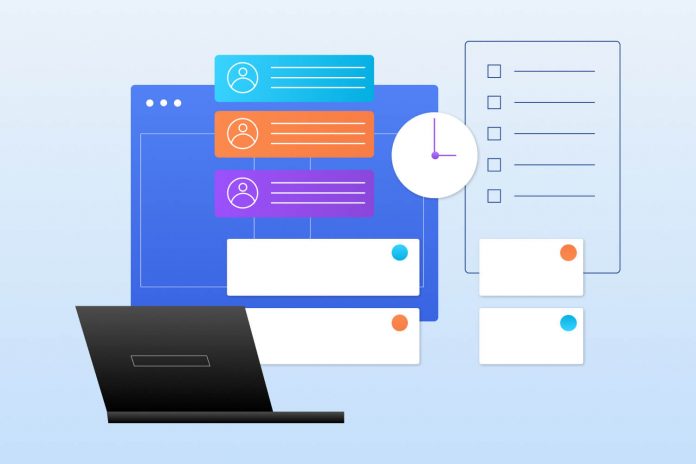
Selecting the right project management software can be challenging. The market is filled with solutions that promise efficiency, innovation, and seamless collaboration yet many fail to deliver practical value. Teams often invest in tools loaded with unnecessary features, complex dashboards, and integrations they rarely use. The result? Budgets are stretched, adoption rates drop, and project tracking drifts back to spreadsheets.
In reality, only a few core features truly impact project success, those that enhance team alignment, maintain budget control, and ensure realistic delivery timelines. This article focuses on the 14 essential project management software features that drive measurable results. You’ll also find common pitfalls to avoid, a practical scorecard for vendor comparison, and a 90-day rollout plan to support smooth implementation.
If you want to select a tool that improves collaboration, supports visibility, and strengthens delivery performance, this guide offers a clear, results-oriented approach.
Table of Contents:
- Why the Right Features are Important?
- The 14 Project Management Features That You Can’t Afford to Miss
- Features You Mostly Overlook
- The FITS Decision Scorecard
- 30/60/90 Day Rollout Plan
- Conclusion
Why the Right Features are Important?
Before we jump into the list, let’s get one thing straight: using project management software is about whether the features inside the tool actually help your team get work done.
Here’s the trap a lot of teams fall into:
- They buy software loaded with features they’ll never touch.
- Or worse, they pick a tool that looks good in demos but is missing the few features they truly need.
So, people slide back to using spreadsheets, deadlines slip, and the “game-changing” software quietly gathers dust.
The right features aren’t just nice-to-have; they’re the difference between projects that feel chaotic and projects that run smoothly. That’s why we’re focusing only on the features that actually make projects succeed in the real world.
The 14 Project Management Features That You Can’t Afford to Miss
Not all project management tools are created equal. The difference between a system that gathers dust and one that truly supports your team comes down to a handful of must-have features.
1. Task & Sub-Task Control
Every project begins with breaking down large goals into smaller, manageable pieces. If your software can’t handle that properly, it doesn’t matter how pretty the dashboard looks. Good task management is about clarity, who’s responsible, what needs to be done, and by when.
Think of tasks as the backbone of your project. Sub-tasks give you the detail needed to track progress without overwhelming the main plan. The right tool should let you assign owners, set deadlines, and update status in seconds, not minutes. And since teams are often juggling dozens of items at once, adding files, notes, and comments directly inside a task keeps everything connected in one place.
How to spot strong task management in a demo: Create a task, break it into a couple of subtasks, assign different people, attach a file, and @mention a teammate. If it takes more than a minute or feels clunky, the tool will slow you down in real life.
Best Tools:
- Asana – Offers intuitive task hierarchies and real-time progress visualization.
- ClickUp – Highly customizable with flexible sub-task management and templates.
Case Study: Asana — We Are EraThey are implementing Era-standardized project management in Asana to centralize requests, automate workflows, and improve visibility across teams. Results: ~90 workdays saved per year previously spent coordinating work, 15% YoY increase in actions as adoption grew, and higher client satisfaction from faster, higher-quality creative delivery. |
2. Scheduling With Dependencies
Deadlines don’t exist in isolation. One task usually depends on another, and if the first slips, the rest can topple like dominoes. That’s why having a project scheduling feature that supports dependencies is so critical. A reliable tool not only shows you when things are due but also how each activity connects to the broader project timeline.
Features such as Gantt charts, critical path analysis, or visual roadmaps help project managers identify how tasks are interrelated and where potential bottlenecks may arise. When a date shifts, the schedule should automatically update so everyone understands the ripple effect. This isn’t about visual appeal, it’s about ensuring that no task in the workflow gets overlooked and your project plan remains realistic and achievable.
Best Tools:
- Microsoft Project – Known for advanced Gantt charts and critical path tracking.
- Smartsheet – Combines dependency management with collaborative scheduling.
| Pro tip: During a trial, move one milestone forward by a week. If the software doesn’t adjust dependent tasks instantly, you’ll end up chasing dates manually, which defeats the whole point. |
3. Resource & Workload Management
Even the best-laid schedules fall apart if the workload isn’t balanced. If one person is buried under tasks while another is underused, deadlines will slip and morale takes a hit. That’s where workload management comes in, it gives you a clear picture of who’s available, who’s stretched too thin, and where tasks need to be redistributed.
A strong tool will let you see team capacity at a glance, often through heatmaps or simple utilization bars. So, it helps you lead your team more effectively. The best ones go further, letting you filter by role, skill set, or department so you’re not just assigning based on who looks free, but on who’s the right fit for the job.
Best Tools:
- Teamwork – Strong capacity planning and workload balance dashboards.
- Wrike – Visual workload charts with role-based filtering for resource allocation.
4. Time Tracking / Timesheets
Time is one of the most valuable resources on any project, and without tracking it, you’re working blind. Whether your team bills by the hour or simply needs to understand effort vs duration, built-in time tracking keeps everyone honest and projects predictable.
The best tools make logging time effortless: start a timer, add hours manually, or even pull from your calendar. Timesheets should roll up into weekly or monthly views so managers can approve them quickly without chasing down updates.
Best Tools:
- Toggl Track – Simplifies time logging with integrations across PM tools.
- Harvest – Ideal for time-based billing and effort reporting in professional teams.
Pro tip: When testing software, try starting a timer inside a task and then converting thatentry into a timesheet. If it feels clunky or disconnected, your team won’t use it consistently and the data won’t be reliable.
Case Study: HarvestMarketing agency Social Revolt adopted Harvest to standardize client expectations and give employees clearer control of their time. More broadly, Harvest powers 70,000+ teams, with 4.5 billion hours tracked and $64B invoiced—evidence that structured time capture improves billing accuracy and operational visibility. |
5. Budget & Cost Oversight
A project can look perfectly on track until you check the numbers. Budget management isn’t just about setting a limit at the start, it’s about keeping an eye on costs as the work unfolds. Good software makes it easy to compare planned budgets with actual spending in real time, so you can catch overruns before they snowball.
Look for tools that let you enter labor rates, track expenses by category, and set up alerts when you’re close to crossing a threshold. A practical way to test this during a demo is to add a budget, log a few hours of work, and record a small expense. If the system updates your cost variance right away, you know it will help you keep projects profitable instead of guessing at the finish line.
Best Tools:
- Mavenlink (now Kantata) – Built for budget tracking and financial visibility.
- Scoro – Unifies project cost management with invoicing and forecasting tools.
6. Reporting & Dashboards
Data only helps if you can actually use it. Reports and dashboards should provide you with instant visibility into the health of a project, eliminating the need for hours of spreadsheet work. A good setup displays overdue tasks, budget burn, resource allocation, and progress in real-time, all in a way that’s easy to digest.
Customizable dashboards are key because different roles need different views: an executive wants high-level KPIs, while a project lead needs task-level detail. When trying out software, build a simple dashboard tile for overdue tasks or project progress. If it takes more than a couple of clicks or doesn’t update instantly, the reporting will likely slow you down instead of helping you move faster.
Best Tools:
- Wrike – Real-time analytics and configurable dashboards.
- Monday.com – Offers KPI tracking and easy visual reporting customization.
7. Collaboration In Context
Projects fall apart when conversations live everywhere except the project itself. If updates are scattered across email threads, Slack messages, and sticky notes, nobody has the full picture. The right software keeps discussions tied directly to the task or milestone they belong to, so context is never lost.
Look for features like inline comments, @mentions, and the ability to attach files or decisions right inside a task. A quick way to gauge this is to comment on a task during a demo and tag a teammate if the notification arrives instantly and the conversation stays attached to the task, that’s a tool built for real collaboration.
Best Tools:
- Basecamp – Centralizes team discussions and decisions within project threads.
- ClickUp – Keeps communication tied directly to individual tasks and files.
8. Document & File Handling
Every project generates a flood of documents briefs, contracts, spreadsheets, designs, reports and if they’re scattered across email attachments and personal drives, chaos follows. A strong project management tool gives your team one central place to store, share, and version those files so everyone’s always working from the latest draft.
Version control is a big deal here. Being able to compare revisions, restore older versions, or see who made changes keeps mistakes and confusion to a minimum. Permissions matter too: not every stakeholder needs access to everything, so the ability to control who sees or edits a document can prevent accidental edits and protect sensitive information.
When you test a platform, try uploading a file, making a quick edit, and restoring a previous version. If you can do all of that without hunting through menus, you’ve found a system that will save your team hours of file-chasing and eliminate those dreaded “final_v3_FINAL” filenames forever.
Best Tools:
- Notion – Combines documentation, file sharing, and versioning in one space.
- Smartsheet – Offers secure file storage with version history and permissions.
9. Integrations Ecosystem
No project management tool exists in a vacuum. Your team already uses calendars, chat apps, CRMs, cloud storage, and accounting systems and the real value of PM software is how well it connects with the rest of that stack. A tool with strong integrations becomes your team’s single source of truth, pulling updates from everywhere else and reducing duplicate data entry.
Essentials to look for:
- Native integrations with Google Workspace, Slack, Microsoft Teams, and cloud storage
- Open API for custom connections and flexibility
- Reliable two-way sync so data flows both ways
- Easy setup without needing a developer
- Automation triggers across tools (e.g., task created ? Slack notification)
When testing, connect the tool to a calendar or chat app and set up a task reminder. If it updates instantly across both systems, that’s a strong sign the integrations are solid.
Best Tools:
- Zapier – Expands connectivity with thousands of app integrations.
- Monday.com – Seamlessly integrates with Slack, Teams, and Google Workspace.
10. Customization & Flexible Views
Every team has its own way of managing projects. Some need a clean task list, others prefer Kanban boards, while leadership often wants high-level timelines. That’s why flexibility is crucial the software should adapt to your workflow instead of forcing you into a rigid mold.
Customization means you can capture the exact data points your projects demand, whether that’s client-specific details, approval stages, or custom metrics. Flexible views then make it possible for different roles to see that data in the way that makes the most sense to them. An executive can get a dashboard of KPIs, while a project lead can drill into tasks and dependencies both from the same source of truth.
When evaluating a tool, try switching between list, board, and calendar views after adding a custom field. If the data flows seamlessly across them, you’ve found software that will grow with your team rather than hold it back.
Best Tools:
- ClickUp – Fully customizable dashboards and data fields.
- Airtable – Offers spreadsheet-style flexibility with Kanban, list, and timeline views.
Features You Mostly Overlook
Even when teams carefully evaluate project management software, a few critical factors often slip through the cracks. These aren’t as flashy as dashboards or Kanban boards, but they can make or break long-term adoption. Here are four areas that deserve more attention than they usually get:
11. AI-Readiness: The Quiet Superpower
AI is sneaking into project management tools in powerful ways. Think auto-summaries of meeting notes, early warnings when deadlines are at risk, or intelligent task assignments based on workload. These features can shave hours off your week and catch issues before they blow up.
But AI isn’t one-size-fits-all. Make sure the tool you’re considering lets you control how AI is applied and that it includes clear governance and opt-out settings. The best platforms give you AI as an assistant, not a black box making decisions you can’t explain.
Best Tools:
- Notion AI – Assists with summaries, action points, and content generation.
- ClickUp AI – Suggests task updates, summaries, and workload optimization.
12. Security & Compliance Without the Jargon
It’s easy to get dazzled by features and forget that your projects live on sensitive data. If your software can’t guarantee security, it’s a risk to your clients and your business.
Look for practical must-haves like single sign-on (SSO), encryption in transit and at rest, data residency options, and detailed audit logs. Granular permissions are equally important your finance team shouldn’t see the same information as your external contractors. You don’t need to be an IT expert to ask vendors about these; if they can’t answer in plain English, that’s a red flag.
Best Tools:
- Wrike Enterprise – Offers SSO, encryption, and compliance with major frameworks.
- Smartsheet Gov – Provides data residency and high-level compliance certifications.
13. Pricing Traps to Avoid
What looks affordable at first can become financially challenging once you scale. Many platforms price per seat, but collaborators (like clients or part-time contributors) often require separate add-ons. Others cap automations, API calls, or even integrations behind premium tiers costs that creep up quickly as your team grows.
Before committing, map your “real” usage: How many collaborators will need access? How many automations will you run each month? Which integrations are non-negotiable? This upfront check saves you from sticker shock later.
14. Change Management Playbook
Software alone doesn’t change how teams work habits do. The best implementations include a change management plan: appointing champions, defining what “done” means for tasks, and setting simple 30-day check-ins to reinforce usage.
Without this playbook, even the most powerful platform risks turning into just another unused app. With it, you’ll build consistent rituals that turn new features into everyday habits.
Best Tools:
- Asana – Excellent for creating training templates and adoption tracking projects.
- ClickUp – Supports onboarding workflows and internal process documentation.
The FITS Decision Scorecard
When you’re down to your final shortlist, it’s easy to get swayed by slick demos or marketing promises. A structured scorecard helps you cut through the noise and make a choice based on what actually matters. That’s where FITS comes in:
FITS = Features • Implementation • Total Cost • Scalability
- Features: Does the tool cover the essentials (and the overlooked must-haves)?
- Implementation: How quickly can your team get up and running? What training and support are provided?
- Total Cost: Beyond licenses factor in collaborators, integrations, automations, and support fees.
- Scalability: Will it still fit when your team doubles, or when you manage twice as many projects?
Sample Scoring Table
| Criteria | Weight (%) | Tool A | Tool B | Tool C |
| Features | 40% | |||
| Implementation | 20% | |||
| Total Cost | 20% | |||
| Scalability | 20% | |||
| Deal-Breakers | Required |
Tip: Add a “Deal-Breaker” row, things like compliance, integrations, or pricing limits you absolutely can’t compromise on. If a tool fails there, it’s out, no matter how strong the rest of the scorecard looks.
30/60/90 Day Rollout Plan
Adopting new project management software requires a structured approach that your team can easily maintain. A phased rollout delivers measurable early results while establishing a solid foundation for long-term adoption and success.
Days 0–30: Prove Value Fast
Start small and show results quickly. Pick one real project as your pilot, set clear statuses everyone can follow, and build role-specific dashboards so each stakeholder sees what matters most. The goal here is confidence get your team to feel, “this actually makes my work easier.”
Days 31–60: Scale & Standardize
Once you’ve won buy-in, expand usage. Create reusable templates for common project types, set baseline reporting for leadership, and introduce a simple time tracking policy. This is where you move from “testing a tool” to “establishing a standard way of working.”
Days 61–90: Optimize & Automate
Now it’s about efficiency. Add automations to reduce repetitive work, set budget alerts to avoid cost surprises, and schedule a quarterly tool audit to make sure everything still fits your evolving needs. By the end of 90 days, the software should feel less like a new system and more like the backbone of your team’s workflow.
Conclusion
Effective delivery is driven by people; the right project management software features reduce friction, align stakeholders, and speed up informed decisions. Select a platform your team will actually use, then standardize how work moves through it with clear ownership, simple governance, and dashboards that surface risk early. Prioritize capabilities that matter in execution: dependable task control, realistic scheduling with dependencies, resource visibility, and reporting leaders can trust. Sustain these gains by investing in skills so the practices become habits.
Invensis Learning programs such as PMP®, PRINCE2®, Agile Scrum Master, and PgMP® help teams turn software features into disciplined planning, effective change control, and continuous improvement. With the right blend of features, process, and capability building, your tools become a multiplier for predictable, on-time, and cost aware outcomes.