
Have you ever noticed how the success of a project meeting often depends more on how effectively it’s presented?. In project management, presentations are about shaping perception and guiding decisions. In fact, according to a Prezi survey, 70% of employees who give presentations agree that presentation skills are critical to their success at work.
The reality is, even the most well-executed project can lose momentum if its progress isn’t communicated clearly. That’s where the true power of a strong presentation lies: it bridges the gap between complex project data and a meaningful understanding for stakeholders.
In this article, we’ll explore why effective presentations are critical in project management and how the right templates can save you hours while improving the quality of your work. Along the way, we’ll share practical tips and resources to help you take your project presentations.
Table of Contents:
- What is a Project Management Presentation?
- Why Effective Presentations Are Critical in Project Management?
- How Templates Can Transform Your Project Presentations?
- Utilizing Templates for Efficiency in Project Management
- Common Pitfalls to Avoid
- 10 Tips for Delivering Impactful Presentations
- Case Study: Canva – Communicating Vision Clearly, Inside and Out
- Conclusion
- Frequently Asked Questions
What is a Project Management Presentation?
A Project Management Presentation is a structured way to share a project’s goals, progress, and outcomes with stakeholders. It’s more than just slides; basically, it’s about clearly telling the project’s story, explaining decisions, and showing how the work aligns with broader business goals.
For example, in a digital transformation project, you might show how updating legacy systems improved collaboration and efficiency. In essence, it’s about turning complex project details into a clear, confident narrative.
Key elements of an effective project management presentation:
- Clear Objectives: Clearly communicate the project’s purpose and expected outcomes.
- Progress Tracking: Highlight milestones achieved, current status, and upcoming tasks.
- Risk Management: Identify potential challenges and how they are being addressed.
- Stakeholder Impact: Show how the project affects teams, clients, or the business overall.
- Actionable Insights: Provide recommendations or next steps to guide decisions.
- Engaging Delivery: Use visuals and storytelling to make complex information easy to understand.
Why Effective Presentations Are Critical in Project Management?
Think about the last time you walked into a project review meeting. Chances are, it wasn’t just the data that shaped the outcome; it was how the story was told. A good presentation creates clarity, trust, and momentum. Here’s why it matters so much:
- They secure buy-in. Stakeholders are more likely to support your project when they understand the “why” and see progress framed clearly.
- They align teams. A focused presentation keeps everyone moving in the same direction, even when the project gets messy.
- They simplify the complex. Timelines, risks, and dependencies can be overwhelming; slides make them easier to digest.
- They build confidence. When information is delivered with clarity, people trust both the project and the project manager.
On the flip side, when presentations are cluttered or unclear, people switch off. That’s when you see delays, confusion, or even resistance to the work you’re leading.
So, in project management, presentations are one of the most powerful tools you have to bring people along on the journey.
How Templates Can Transform Your Project Presentations?
Did you know? A large majority of people find most presentations boring; surveys and articles suggest percentages ranging from approximately 79% find presentations unengaging. If you’ve ever stared at a blank slide deck wondering where to start, you already know how draining it can be. That’s why project management presentation templates let you spend less time formatting and more time refining your message.
Here’s what the right templates bring to the table:
|
For project managers, this isn’t about making presentations “prettier.” It’s about efficiency, clarity, and creating a professional impression that helps your work stand out without extra effort.
Utilizing Templates for Efficiency in Project Management
Now that we’ve talked about why templates matter, let’s look at a few tools that can make your life easier. These platforms are designed with project managers in mind, helping you create polished presentations without starting from scratch:
- Adobe Express – Adobe Express offers a wide range of professionally designed, fully customizable templates that are easy to adapt for project updates, stakeholder decks, or team briefings. It allows seamless branding with custom colors, logos, and fonts, and the drag-and-drop interface makes it simple to create visually engaging slides quickly, even for users without design experience.
- Beautiful.ai – Beautiful.ai uses AI-driven design to automatically adjust layouts, ensuring slides remain balanced, visually appealing, and professional. It removes the tedious task of manual formatting, suggesting smart layouts and animations while keeping content consistent. Perfect for busy professionals who want polished presentations without spending hours on design.
- Slidesgo – Slidesgo provides free, editable templates compatible with Google Slides and PowerPoint. Its diverse collection includes business, educational, and creative themes, allowing users to convey ideas with flexibility. Users can adjust colors, fonts, and graphics easily, making it an ideal choice for teams on a budget.
- Canva – Canva combines presentation creation with graphic design, offering thousands of templates, stock images, and icons. Its intuitive drag-and-drop interface allows users to build visually striking slides, infographics, and charts that simplify complex information and make data memorable. Collaboration features let teams work together in real time.
- Prezi – Prezi breaks away from linear slides with a dynamic, zoomable canvas that tells a story visually. It keeps audiences engaged by showing the relationships between ideas in a spatial way, making it ideal for pitches, storytelling, and interactive workshops.
- Visme – Visme integrates data visualization tools directly into presentations, allowing charts, graphs, and infographics to be animated and interactive. This is perfect for teams presenting technical or analytical data, making insights easier to understand and retain.
- PowerPoint Designer – PowerPoint Designer is built into Microsoft PowerPoint; this AI-powered tool suggests professional layouts, color schemes, and icons based on your content. It helps users create visually consistent slides quickly and ensures that every presentation looks polished and cohesive.
What’s great about these tools is that they don’t just save you time; they also help you maintain consistency across projects. Instead of fiddling with fonts and colors, you can focus on the narrative you’re trying to deliver.
Common Pitfalls to Avoid
| Pitfall | Why It’s a Problem? | How to Avoid It? | Example Fix |
| Overloading Slides | Too much text or data overwhelms the audience. | Keep slides simple with one key idea each. | Replace dense text with a short headline and one supporting visual, like a chart or image. |
| Lack of Focus | Going off-topic makes it hard to follow your main message. | Stick to your outline and main objectives. | Use a clear agenda slide and check each section against your main goal before presenting. |
| Ignoring Audience Needs | Content feels irrelevant, leading to disengagement. | Tailor examples and focus on what matters to them. | If presenting to executives, emphasize business outcomes instead of technical details. |
| Neglecting Rehearsals | Causes awkward pauses and poor delivery. | Practice aloud and time your presentation. | Rehearse once with a colleague to get feedback on pacing and clarity. |
| Reading from Slides | Makes delivery robotic and less engaging. | Use slides as prompts and maintain eye contact. | Add speaker notes with cues and practice summarizing key points in your own words. |
| Poor Visual Design | Messy layouts and clashing colors distract the audience. | Use clean, consistent, and professional visuals. | Apply a simple color palette and align all text and visuals for balance. |
| Weak Conclusion | Ending abruptly reduces impact and clarity. | Summarize takeaways and give clear next steps. | End with a “Key Learnings + Next Steps” slide to leave a strong final impression. |
| Technical Glitches | Unchecked equipment can derail the session. | Test everything beforehand and keep a backup. | Arrive early to test the projector, internet, and audio; keep your slides saved on a USB or cloud backup. |
10 Tips for Delivering Impactful Presentations
Having great slides is only half the job; how you deliver them makes all the difference. Strong delivery ensures your audience not only understands your message but also remembers it.
Here are a few best practices:
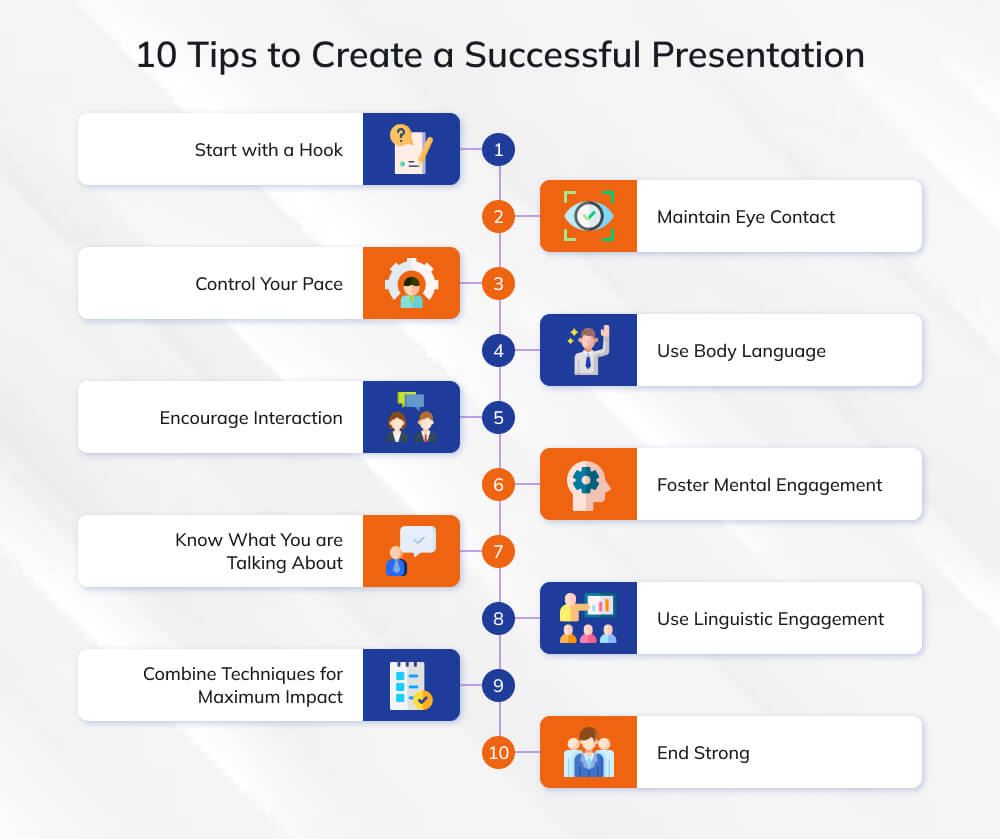
1. Start with a Hook
Capturing attention immediately is crucial. Open with a story, question, or surprising statistic. For instance, start with a relatable anecdote: “Last year, a team pitched their project to executives… and won $1 million in funding, just because their slides told a clear, compelling story.” Starting strong sets the tone and signals that what follows is worth listening to.
2. Maintain Eye Contact
Eye contact builds trust and connection. In-person, scan the room instead of staring at one corner. Online, glance at the camera to create a sense of presence. Calling out participants by name, or acknowledging their reactions (“I see some nods, that’s great!”), makes people feel seen and engaged.
3. Control Your Pace
Clarity beats speed. Speak deliberately, avoid rushing, and use pauses strategically, especially after sharing a statistic or key insight. Pauses allow the audience to process information and create natural emphasis, making your points more memorable.
4. Use Body Language
Gestures, posture, and movement reinforce your message. Moving closer during key points, raising your hands to illustrate numbers, or even leaning forward, signals energy and confidence. Research shows that audiences are more attentive when the presenter uses purposeful physical cues.
5. Encourage Interaction
Engagement is both mental and physical. Ask participants to raise hands, answer quick polls, or discuss a point with a neighbor. Virtual meetings can use reactions, breakout rooms, or click-based exercises. For example: “By show of hands, how many of you use this tool weekly?” Then comment on responses; it makes the session feel alive and participatory.
6. Foster Mental Engagement
Keep brains active. Ask questions throughout, present provocative stats, or use analogies. Analogies help explain the unfamiliar: “Think of our onboarding like tuning a piano; small adjustments create perfect harmony.”
7. Know What You are Talking About
When you internalize your content, confidence shines through. Knowing your subject allows you to handle unexpected questions, adapt on the spot, and connect authentically with your audience. Preparation transforms nervousness into authority, making your presentation not just effective, but memorable.
In a recent LinkedIn post, Sonja Ihainen, Market Manager, Ostomy Care at Coloplast, reflected on her experience in pre-planning and knowing what she was talking about in her presentations, too.
8. Use Linguistic Engagement
Language can pull your audience in. Inclusive words (“you,” “we,” “today, we’ll learn…”) make listeners feel involved. Time-traveling phrases like “Imagine if…” or “Remember when…” transport them into your story. Referencing shared experiences or company values builds connection and context.
9. Combine Techniques for Maximum Impact
The most compelling presentations mix physical, mental, and linguistic engagement. A simple poll can get people moving, thinking, and speaking at once, creating a synergy that keeps attention high. Always explain how to participate and comment on responses to make the interaction meaningful.
10. End Strong
Close with a memorable takeaway, story, or call to action. This ensures your audience leaves with clarity, motivation, and the sense that the session mattered. Strong endings reinforce key points and make your presentation unforgettable.
Case Study: Canva – Communicating Vision Clearly, Inside and OutCanva’s original pitch deck is a masterclass in clear, confident communication. Even before launching a product, the team conveyed their vision in a way that resonated with investors and aligned internal stakeholders. By clearly defining the problem, outdated, complex design tools, and presenting a simple, user-friendly solution, the team ensured everyone understood the “why” and the “how.” Key strengths included:
By combining transparency, structured storytelling, and actionable insights, Canva raised $3 million pre-launch and created a culture of shared understanding that guided its early growth. |
Conclusion
Creating an effective presentation is about much more than putting slides together; it’s about crafting a story that resonates with your audience. Be it choosing the right structure and visuals to practicing your delivery, and avoiding common mistakes, every step contributes to how well your message is received. A strong presentation balances clarity with creativity, keeping slides simple yet engaging, while ensuring the focus stays on the audience’s needs.
Ultimately, the key lies in preparation: plan your content thoughtfully, design with purpose, rehearse thoroughly, and be ready for questions. Do this, and your presentation won’t just inform, it will inspire action, build trust, and leave a lasting impression.
Frequently Asked Questions
1. How many slides should a good presentation have?
There’s no fixed number, but less is often more. Aim for clarity; around 10–15 slides for a 20-minute presentation is a good balance.
2. What’s the best way to keep my audience engaged?
Use visuals, real-life examples, and ask questions. Engagement comes from making your audience feel involved, not just spoken to.
3. How can I avoid technical issues during my presentation?
Always test your slides, videos, and equipment in advance. Carry a backup version (like a PDF) in case something goes wrong.
4. Is it okay to use notes while presenting?
Yes, but avoid reading word-for-word. Notes should guide you, not replace your natural delivery.
5. What should I do if I lose track or forget a point mid-presentation?
Stay calm, pause briefly, glance at your notes or slides, and continue. Most audiences won’t notice small slip-ups if you recover confidently.





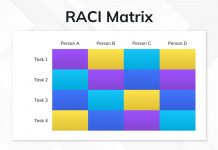









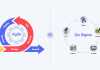
The 888starz platform is a relatively new but rapidly growing online gaming and betting site that has gained significant attention in the gaming community . The platform’s success can be attributed to its diverse offerings, including sports betting, casino games, and more which are designed to provide an exciting experience for all users. Furthermore, 888starz is known for its robust security measures and commitment to fair play that are continually updated to meet the highest standards of security and integrity.
888starz connexion [url=888starzsrilanka.com/fr]https://888starzsrilanka.com/fr/[/url]